Working with service versions
The service version functionality was introduced in Zervicepoint release 1.19 and it consists of two parts, draft and version handling. It has also been enhanced in release 1.23 as comments to versions was added.
Benefits:
- The functionality will allow the service developers to securely add functionality without jeopardizing the live service.
- Services saved as draft can be reviewed by users member of the role ServiceReviewer.
- The service developer can publish the service once it has been finilized and still have the possibility to revert to an earlier version at any point in case a problem occur.
- The functionality limits the need for a separate lab-environment even if that still adds value in some cases.
Creating a draft version
Depending on what type of changes that are performed to a service you can either choose to publish the service directly or you have the option to save the work as draft. Draft means that a new temporary version of the service is created in parallel to the published version. As long as you are working with the draft version the published version will not be impacted at all.
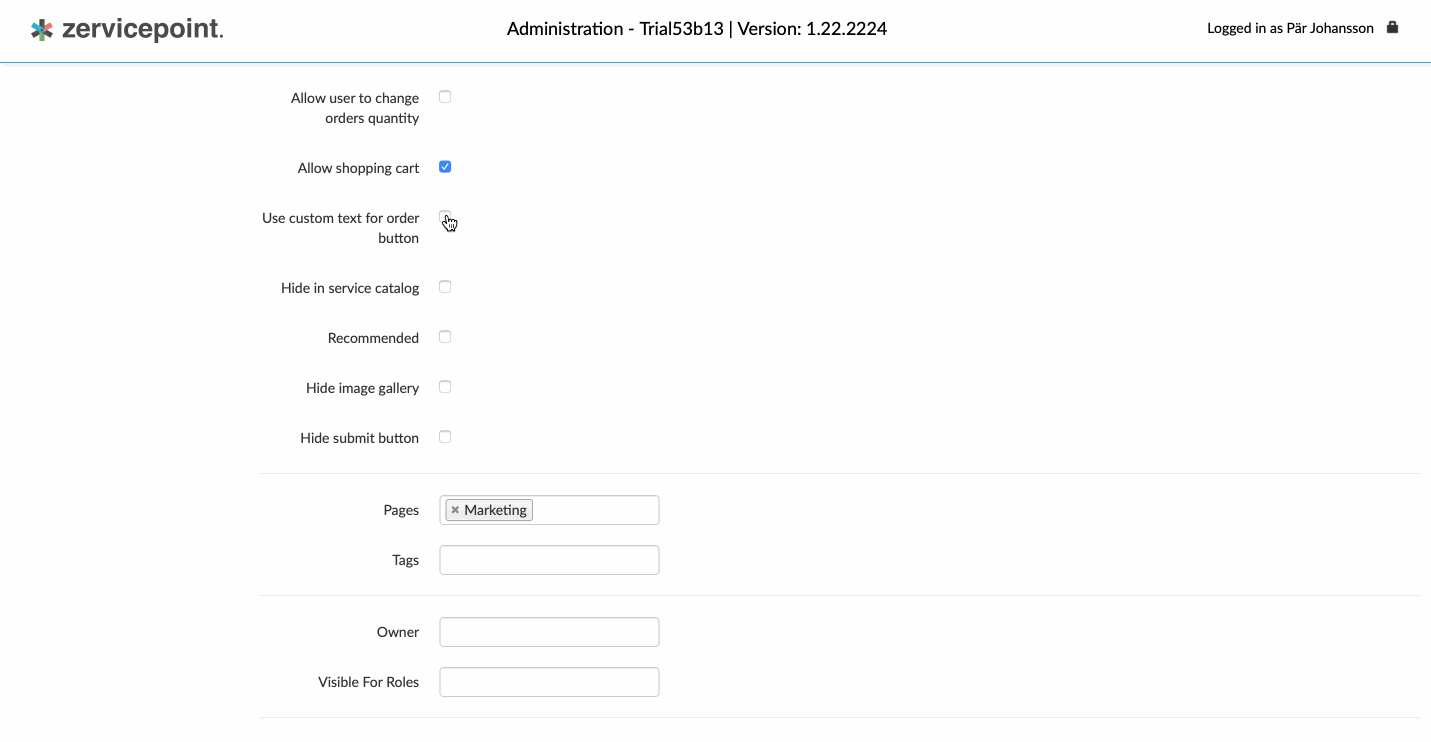
Saving options
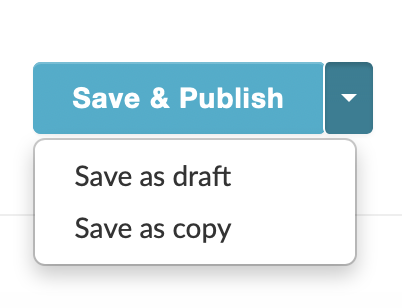
- Save & Publish: Used to publish the version you are working on. For small changes that you are certain will not impact the service e.g. typos etc you can use this option. You will have the ability to revert to older versions if necessary
- Save as draft: Saves a draft version that later on shall replace the published version. Used in case there may be breaking changes to the service e.g. if a new activity is added or a change to the work-flow in general.
- Save as copy: Makes a copy out of the the service or shared process. Normally used when the service is used as a starting point to save time. Note that the new service will not have the same identifier.
Highlighting of draft in admin web
It is important to ensure that you are working on the intended version. It is made easy to understand what version (draft or published) you are working on in admin web.
Find out if you are working on a Draft version
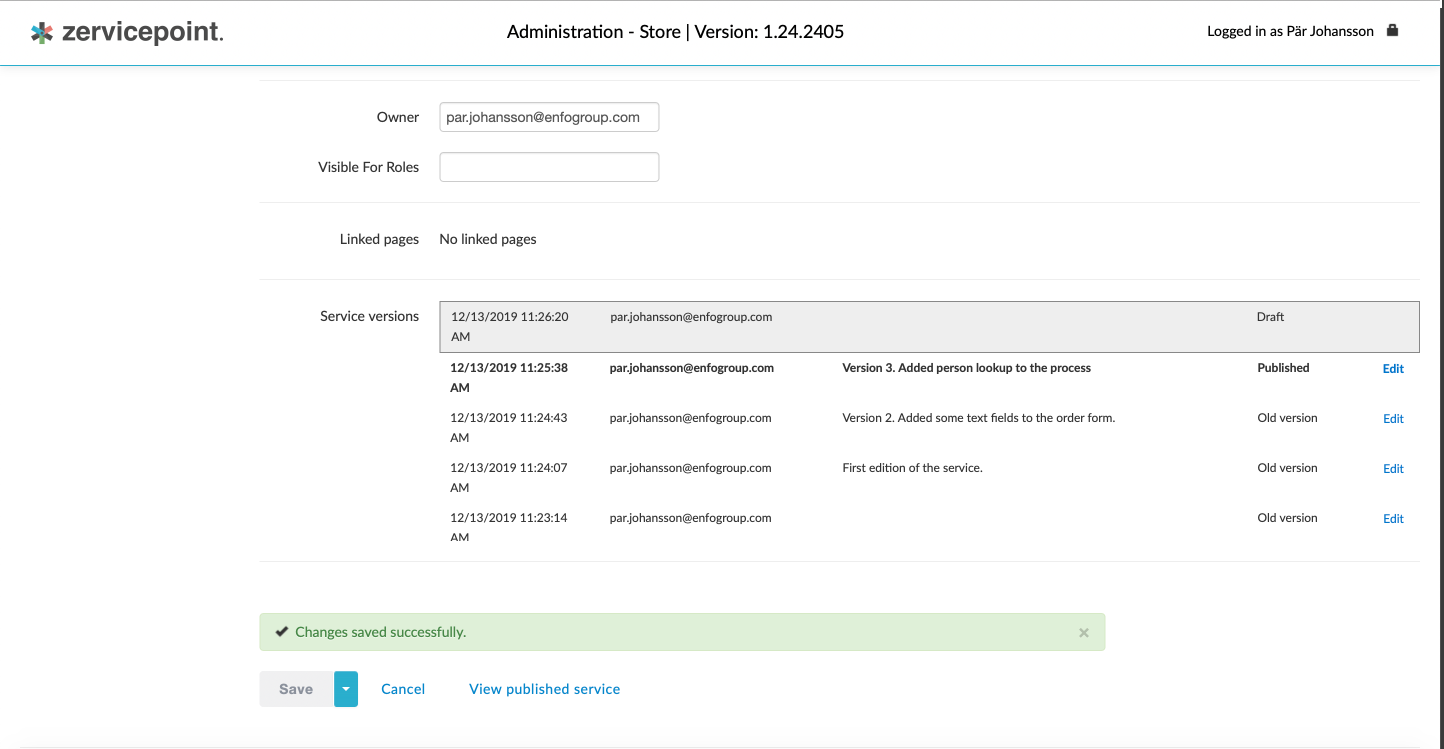
When a draft is available it will be visible in the version history list. When active it will be highlighed with a grey frame.

At the top of the page you will clearly see that the version you are working on is a draft or published version.
A sandbox for testing before publishing
Draft creates a sandbox in which you have the possibility to work freely with changes to the new, or already existing, service. The changes will not be exposed to the end-users, but will only be visible users with the right permission. By saving the changes you do in the draft version you can view and test the affect of your changes and make sure everyting works as expected before you publish it.
Saving changes to a draft
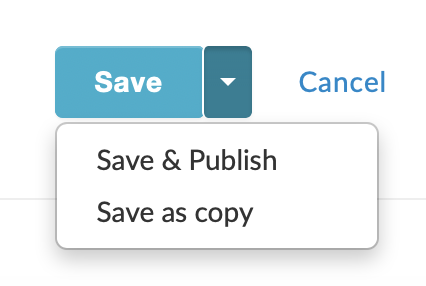
The draft version will be draft until it is published meaning you can make multiple changes to the service. Use the Save option to only save the changes and continue in the draft version. Use the Save&Publish option once you are happy with the service and want to make it public.
Testing of the draft service is done by entering the service in user web and enter the the draft version by clicking the link "Show draft" (only visible to administrators of the service). You can from here start the process and thereby verify that it is working as expected and that the layout of forms are looking as expected. If not, you can do additional changes to the service until you are happy with it.
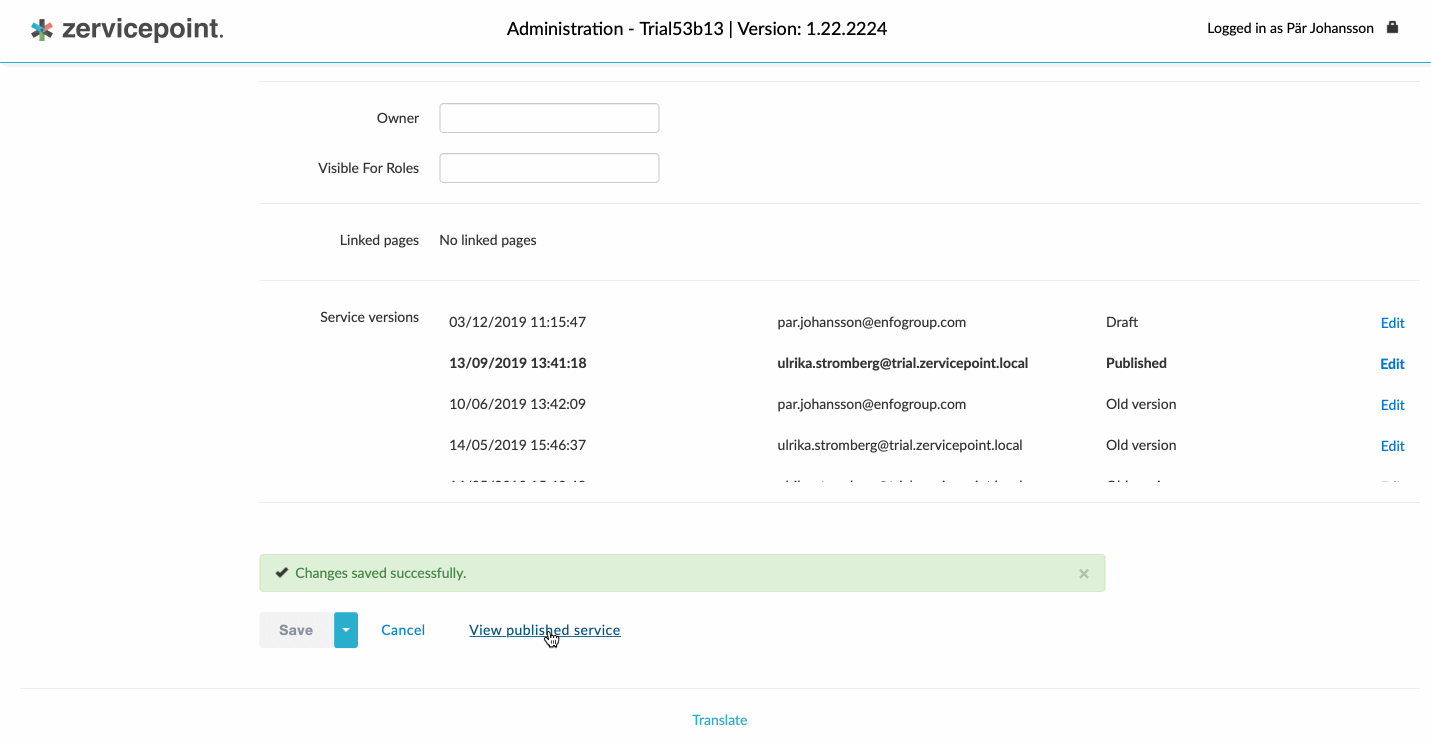
Publishing a draft service
Once you are finished with the draft version you choose the option Save&Publish. Doing so will publish the draft to the end-users with access to it and a new version of the service is created.
Changing versions
In Zervicepoint a new version of a service is created once changes are done and they are Saved & Published. These versions are saved in the service version list. In the list you will also find a draft if it exists. All published versions will be stored in the database and you can at any time revert to another version of the same service. This is simply done by going into the service and go to the tab Catalog info in which you will find a service version list. Click "edit" on the version you want to change to.
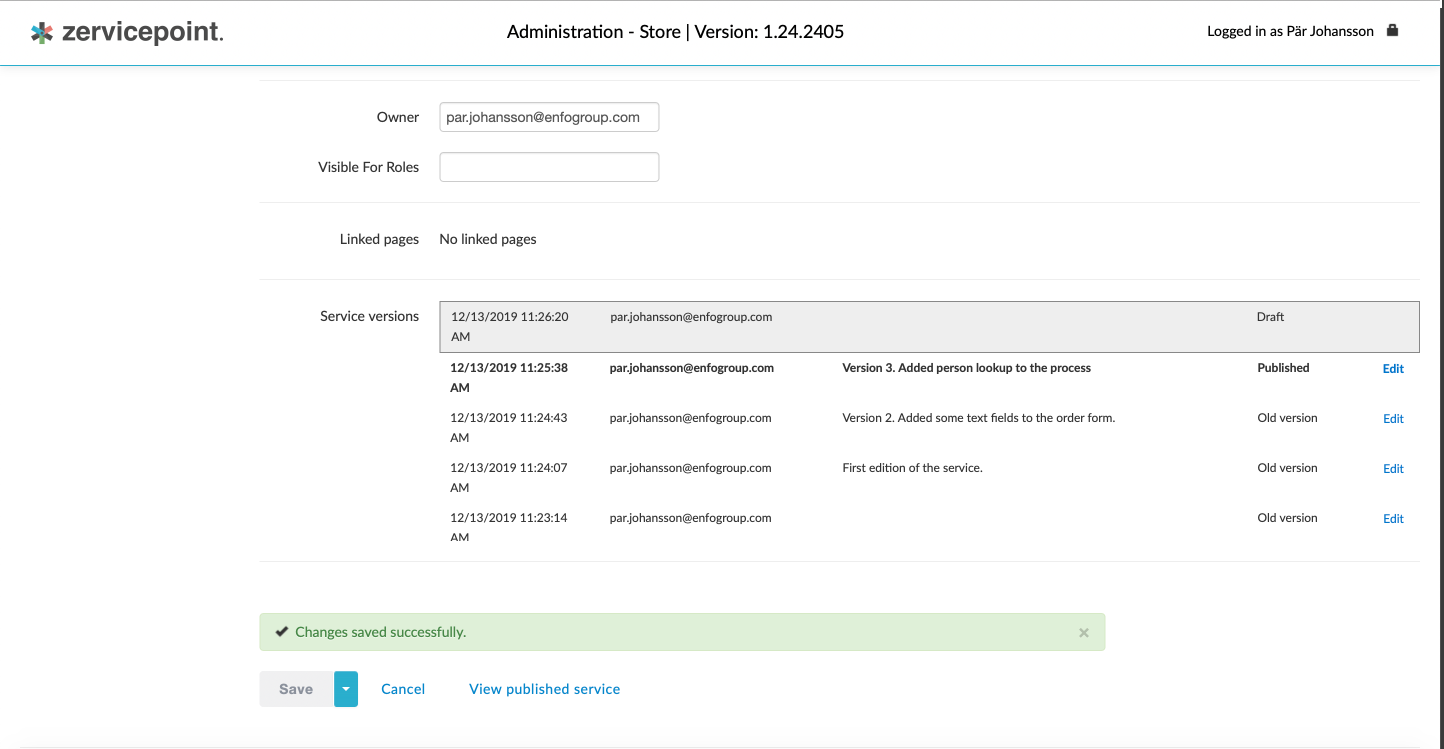
Changing between versions and draft
In the service version list there are three different version types (published, old version, draft)
- Published: The version that is currently live in the portal.
- Old version: An earlier version of the published version. The comment field will, in case properly filled out, indicate what changes that has been done to the versions. The date indicates when the service was created and published. By clicking "Edit" you will enter the service and once inside of it you have the option to "Save&Publish". This is how you make old versions published.
- Draft: By clicking "Edit" you will enter the service. Once inside of it you have the option to do "Save&Publish". This is how you publish a draft version.